How to hide pages in Webflow | 5 Second Guide
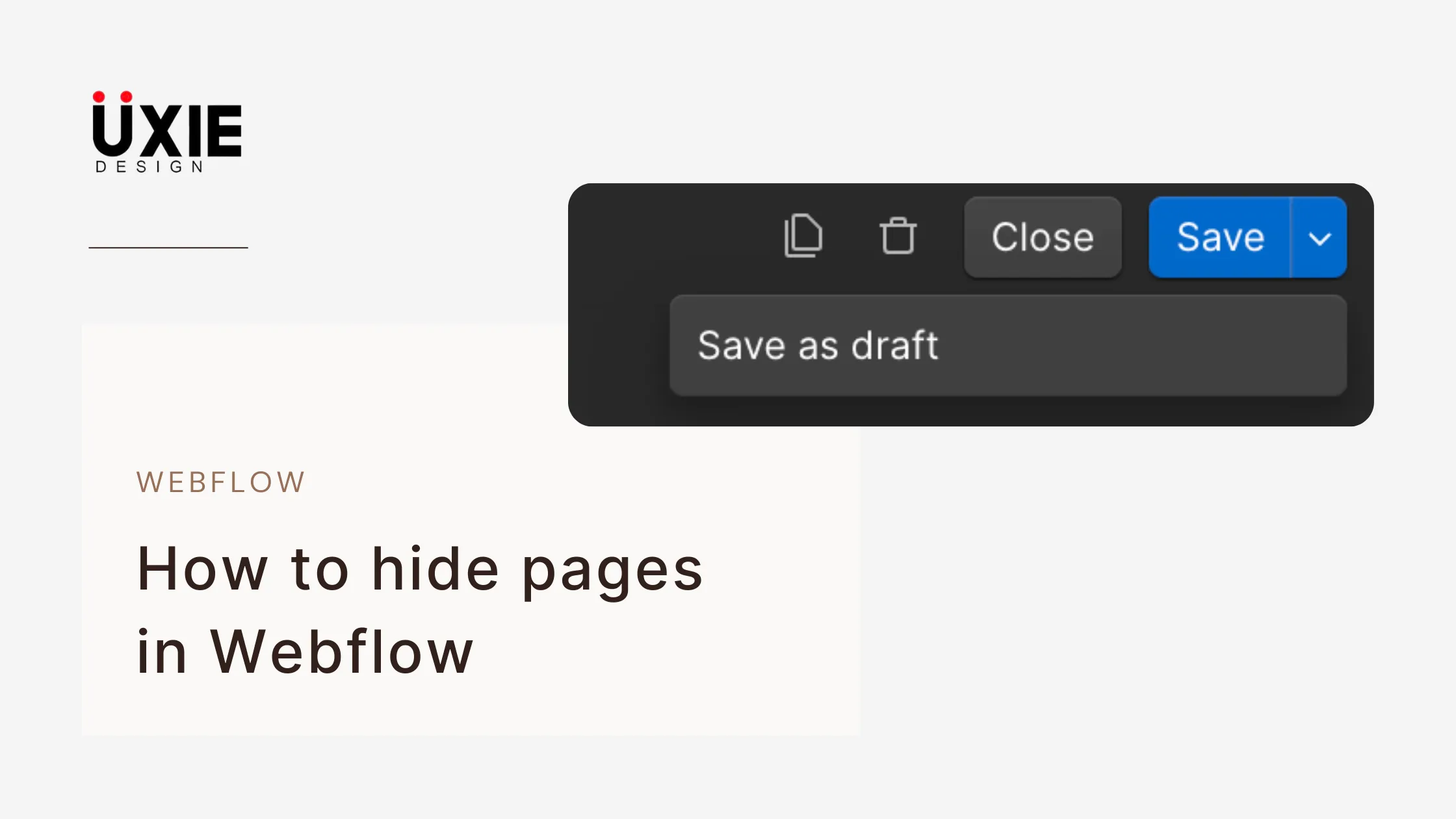
Users sometimes need to conceal pages on Webflow especially when content remains incomplete or exists for internal staff or awaits public release. Webflow provides more than one method to determine which pages will remain visible on your website. You have three options when it comes to hiding pages: disabling menu navigation, using search engine blocking or redirecting users to different pages. The available management options enable you to determine visibility of certain pages while maintaining a professional and well-organized website appearance during development.
Key Points to Hide a Page in Webflow
Remove from Navigation:
Take the page out of all site menus to prevent direct user access
Disable Indexing:
From within the page settings you should select an option to block search engines from creating an index of that page.
Use Password Protection:
Users without authorization should use a password to access the page because it's destined for private viewing.
Set Up Redirects:
The redirection of pages should be set to direct users to new URLs whenever you want them to bypass the current page.
Unpublish the Page:
The page should be removed from the active online site by removing all links and components which access it.
The Importance of Hiding a Page
Webflow provides an essential control measure for users to conceal specific pages from view. Page hiding within Webflow protects the access of unfinished pages as well as sensitive content and outdated material from both visitors and search engine discovery. The hiding process protects sensitive data from public view while permitting access to final, relevant information that you want to be publicly visible. Professionals benefit from hiding pages as this organizational practice maintains site professionalism and allows for behind-the-scenes work.
Other Points of How to Hide a Page in Webflow
- Conditional Visibility should be used to control what users see through element and section conditions according to user roles or CMS fields.
- Clickability of the Page Must Be Disabled: Every link within the page needs to be cut off from leading users to this hidden content.
- The page settings contain a field called “Include in Sitemap.” Unchecking this option will prevent it from appearing in your sitemap.xml.
- The staging placement should be a separate folder which remains disconnected from your site structure.
- Use custom page code to implement noindex functionality by adding <meta name="robots" content="noindex"> line.
- Using Webflow Memberships enables restricted content for verified site members when this feature is activated.
Additional Considerations
- User Experience requires broken links and 404 errors to be prevented by updating or redirecting old URLs that lead to invisible pages.
- SEO benefits exist when noindex tags function properly along with the removal of hidden pages from search engine map listings.
- Project members can work efficiently through hidden pages because they should include standardized labels such as "Draft" and "Private" for identification purposes.
- Hidden pages function as testing grounds for design examination and feature assessment which does not impact the real site.
Common Problems and Solutions
1. Page Still Appears in Search Engines
Online search results display the hidden Page despite its hiding status.
Page Setting "Disable SEO indexing" must be activated and a noindex meta tag needs implementation to achieve effective results. You should use Google Search Console to make a removal request.
2. Users Can Access Hidden Page via Direct URL
When restricted from navigation users can access the page by opening its link.
Webflow MemCommon Problems and Solutions
berships and redirects and password protection functions should be used to block access.
3. Page Shows in Sitemap
The sitemap.xml file continues displaying the hidden page by design.
Disable “Include in Sitemap” under Page Settings to remove the page from appearing in the sitemap.
4. Hidden Pages Create Broken Links
The process of deleting pages creates 404 errors when link updates are not performed.
To resolve the issue you need to update or remove all internal links then establish 301 redirects for essential cases.
5. Confusion for Team Members
The team members cannot determine which pages remain accessible along with the pages under development.
Two measures exist to avoid confusion: apply descriptive page labels like “draft-contact” and place secret pages within their own file tree.
Conclusion
Webflow enables users to hide pages with ease which helps them control website content while safeguarding development processes and determining site access through permissions. Webflow gives you complete control through its disabling SEO indexing feature and removal from navigation interface with password protection and redirect functionality. Thoughtful application of these methods will help you maintain a clean professional website while keeping full creative oversight.
FAQ'S
How to hide pages in Webflow | 5 Second Guide
2. Search engines can be prevented from indexing a specific web page?
3. Users can establish password protection for their pages by using certain security features?
4. University restoration users can reach hidden pages using their direct access URLs?
5. Through which method can I remove a page from the sitemap?
We make websites that bring joy and meet your goals.
We create digital experiences that not only capture the users but also empower businesses in a highly competitive world. We are dedicated towards developing creative solutions that will easily fuse creativity with functionality, with long-lasting effects.


